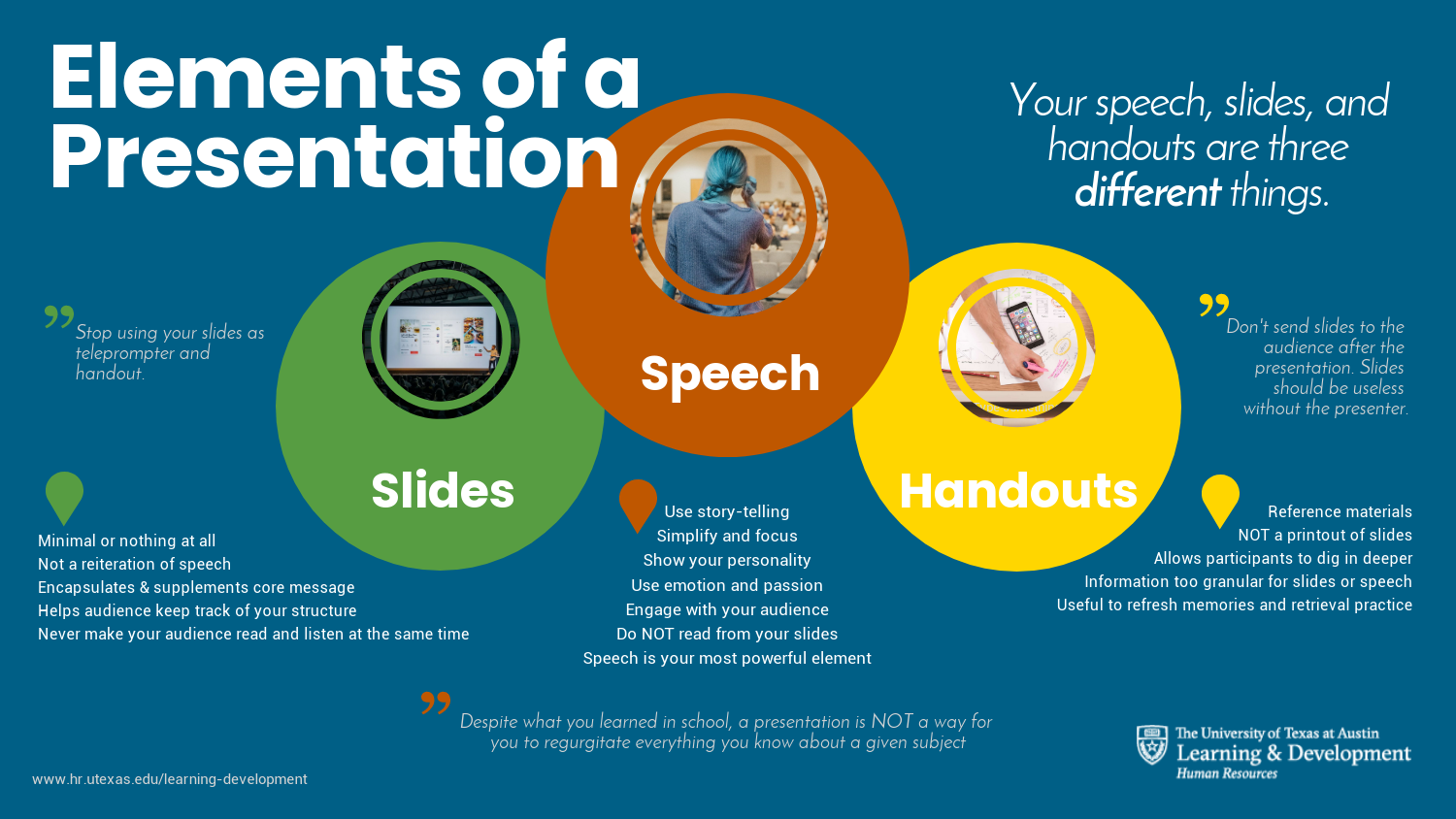
Download a PDF of this infographic
If you don’t know how to effectively convey your message, your presentation could do more harm than good. Below you will find good resources on public speaking and presentations. Use them to your advantage and get results that will have a big, positive impact.
Emil's 3 Cardinal Rules for Presentations
Emil's 3 Cardinal Rules for Presentations (YouTube)
Emil's 3 Cardinal Rules for Presentations (LinkedIn article)
UT L&D Presentation Dos & Don'ts
UT L&D Presentation Dos & Don'ts
UT L&D Short Video Template
UT L&D Short Video Template (PDF) - one option (among many) for the flow of your next short informational video
Liberal Arts ITS Tips for Setting Up Your A/V
Liberal Arts ITS Tips for Setting Up Your A/V
LinkedIn Collections
Presentations and Public Speaking LinkedIn Learning Collection
Know What You Want
Before you start creating your presentation or event, ask yourself a few simple questions. Being explicit about the answers to these questions will help you move forward intentionally so you can create the best presentation for your purposes.
Questions to ask yourself as you decide which option to use for your learning event:
1. On a scale of 1-10, how complex or complicated is the content you would like to convey?
2. On a scale of 1-10, how much information do you need to convey to your audience in order to accomplish your goals?
3. How large is the potential audience for your event?
- 1-10
- 11-30
- 31-70
- 71-100
- 100-500
- 500+
4. How knowledgeable about the subject matter does your audience need to be prior to the event?
- Novice
- Intermediate
- Expert
5. How knowledgeable about the subject matter does your audience need to be after the event?
- Novice
- Intermediate
- Expert
6. How much time can you dedicate to producing this event?
- 1-2 Days
- 3-7 Days
- 8-30 Days
7. What resources do you have to produce a virtual event?
- People
- Funding
- Software
- Production facilities
Virtual Presentation Look & Feel Types
Voiceover Powerpoint
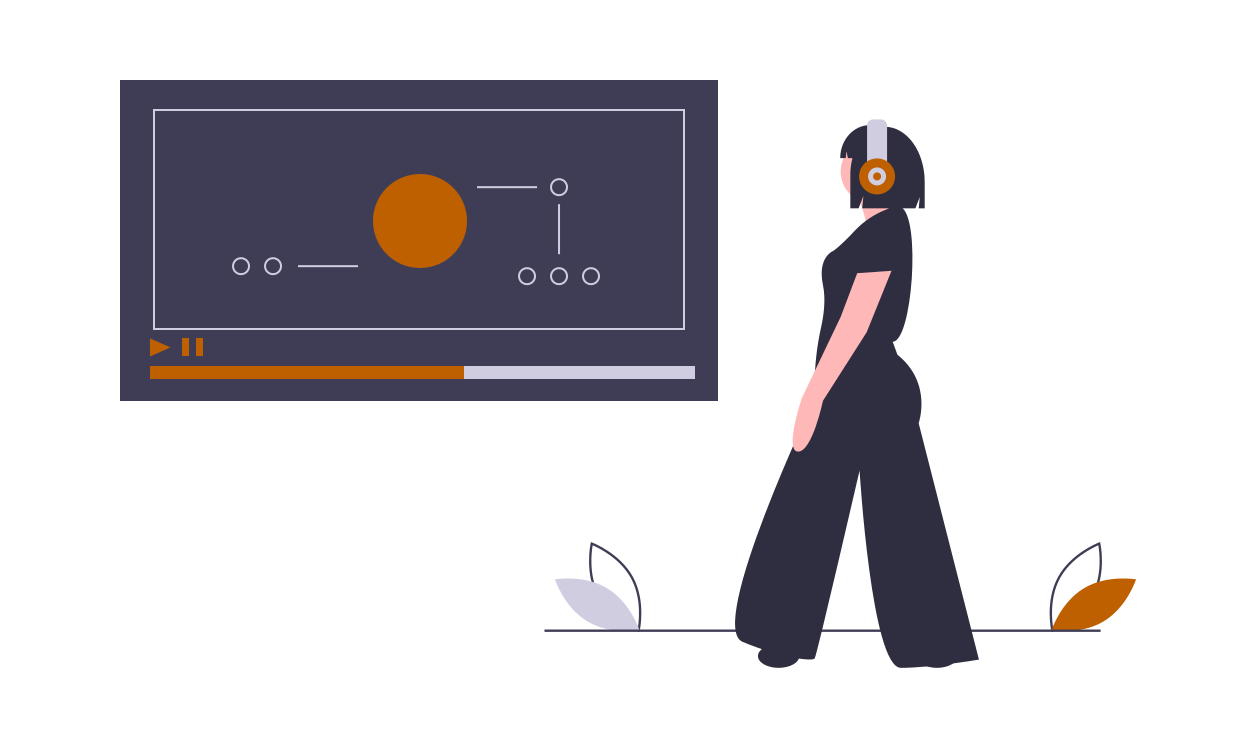
Description: PowerPoint makes it easy record your voice as you move through your slide deck. This can be a useful format for brief instruction on a simple topic. We highly recommend that you do not use this option for anything over 5 minutes. This option is only for asynchronous (recorded) presentations.
Complexity: 1 out of 10
Video only (“Talking Head”)
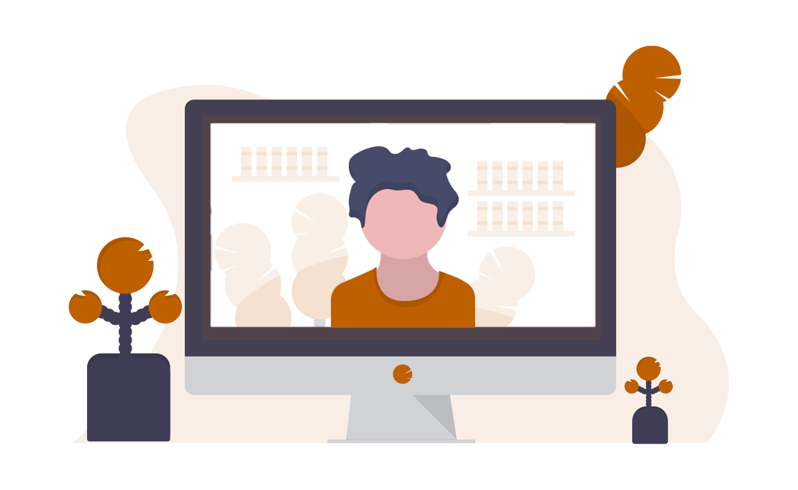
Description: Fire up Zoom or MS Teams, and broadcast or record your presentation. It’s simple and personable. For synchronous (live) presentations be sure to allow your audience to interact with you. Let them ask questions and share their own experiences. If you are recording in this style, keep it short (10 minutes max). People lose focus quickly when one person is talking at them.
Complexity: 1 out of 10
Picture-in-Picture
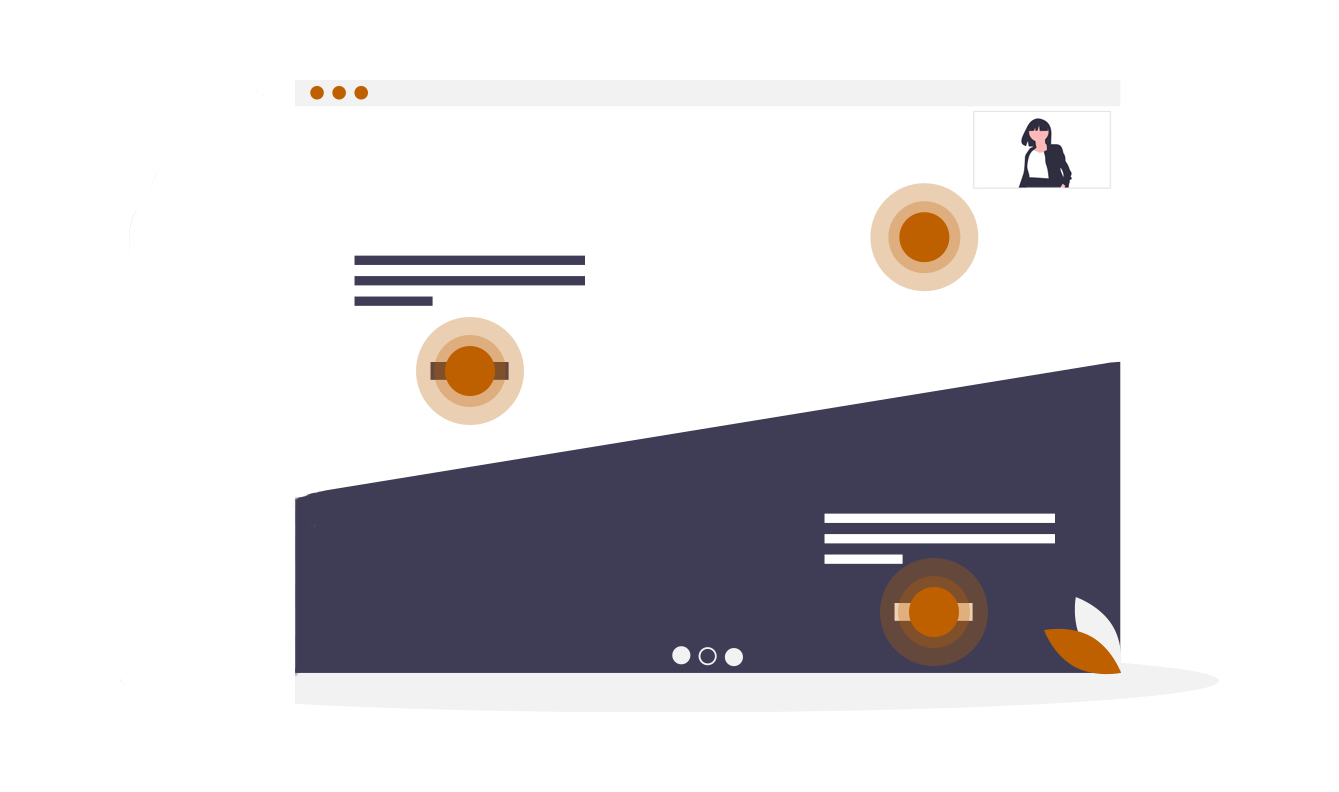
Description: This format allows the viewer to focus almost entirely on the sides while at the same time seeing a small image of the presenter in a corner of their screen. While this format is easy to produce because it is a simple download from Zoom, we do not recommend it. It is an awkward composition that may block out portions of the slide or create an even more awkward screen set-up. It does not give enough attention to the presenter, making the viewing experience rather dull.
Complexity: 1 out of 10
Side-by-Side
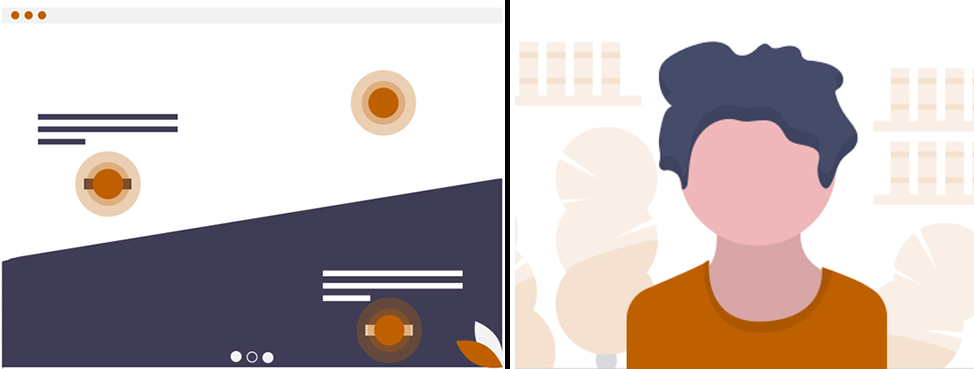
Description: There are a lot of negative perspectives and opinions out there about using slides during a presentation, but the truth is slides enhance the learning experience for many people. Not everyone is a purely auditory learner, and supplementing your message with images or conceptual language is effective. This side-by-side format allows both the information on the slide and the presenter to be up at the same time, giving the learning the freedom to choose where she wants to put her attention.
Complexity: 2 out of 10
Toggle
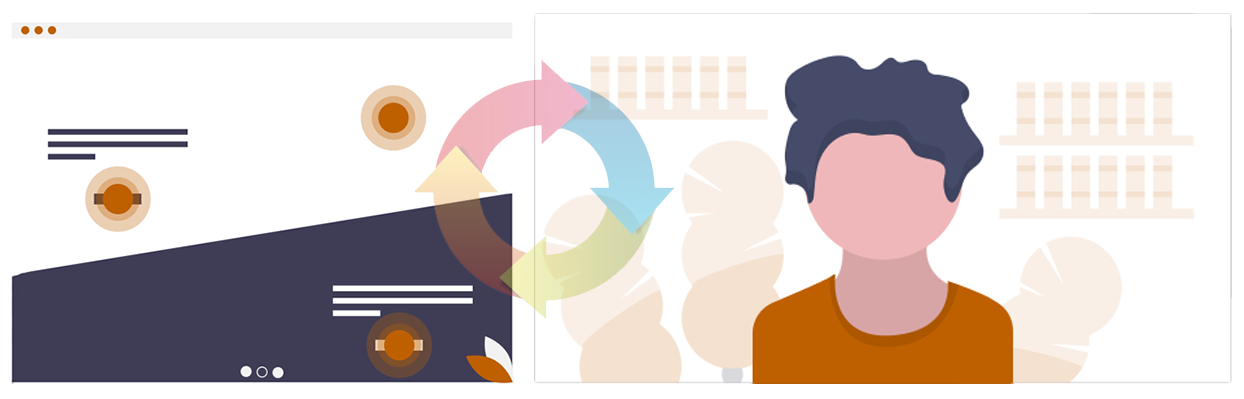
Description: This format perhaps most closely mimics the experience of a live and in-person learning event. The audience should primarily be focused on the presenter (the person) during any learning event. If they are staring at the slide for too long, the presentation was poorly created. By toggling between the presenter and the slide, it forced the learner to pay close attention to what the presenter is saying and how she is communicating her message. The effect can be done live, but it takes a bit of practice to master (or someone off-screen doing the toggling for you).
Complexity: 4 out of 10
Prezi Video

Description: This relatively new feature offered by Prezi’s allows you to overlay your slide on your video image. It’s not only an interesting effect, it is also an effective learning format. It allows the learners to stay focused on the speaker, while the broad concepts displayed helps them keep their bearings.
Complexity: 6 out of 10
Team or Panel
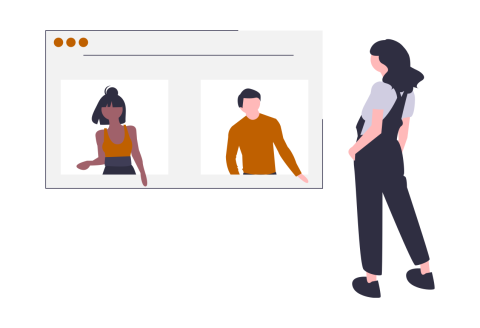
Description: With the right people, an exchange of ideas or animated discussion is a great way to deliver a message. Done right, this requires a good deal of coordination and facilitation, and when it’s live, there are uncontrolled variables that can make the experience stressful to produce. Make sure to build in plenty of time for Q&A for live sessions. For recorded events, keep it brief (30 minutes of so). Team or panel can be done with all presenters showing at once or toggling between or among participants.
Complexity: 5 out of 10
Blended
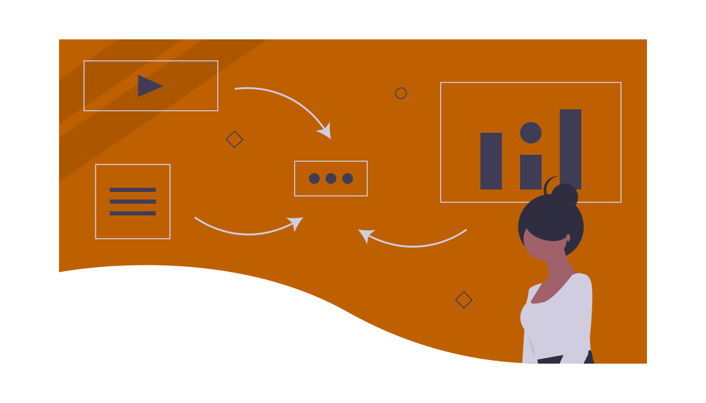
Description: This is one of the most powerful options you have for delivering your content. Instead of lecturing your audience for an extended period of time, consider offering a recorded video, article, or book for them to read prior to a live event. Then when you meet live, your audience already has a foundational understanding of the topic, and will be more engaged, offer impactful comments, and meaningful questions.
Complexity: 7 out of 10
Modulated
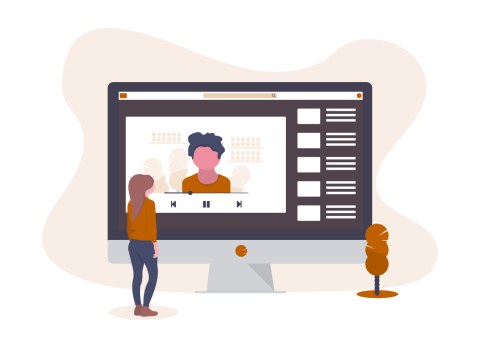
Description: Rather than produce a 2-hour-long video, consider breaking up your content into manageable chucks. Your audience may be able to stay engaged and retain the information better if you organize the content in a way that not only allows them to digest the information better, but also return to review that information at some later date.
Complexity: 8 out of 10
Collections/Playlists

Description: For many subjects, it’s not so much a matter of producing a new class, as it is culling through the glut of content out there and delivering the best options to the learners. Consider whether or not you should add to that glut or instead just curate a collection of courses, articles, books, and videos. UTLearn, UT’s Learning Management System for staff and faculty, can package all of those options up for you in a way that is accessible and engaging for your audience.
Complexity: 8 out of 10
Articulated
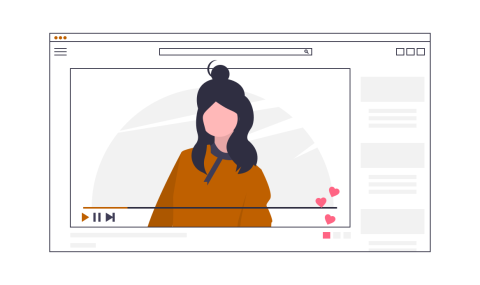
Description: Products like Articulate Rise and Panopto are powerful tools for producing high-quality products. In the right (well trained) hands, they can organize content into chapters and provide a variety of learning options that result in an effective and often enjoyable learning experience. Because there is a good amount of production that goes into this format, it is best reserved for curriculum that is complex, broad, and will be delivered to a very large audience over a long period of time. Think academic courses or complex skills training.
Complexity: 9 out of 10
Contact
For questions about or requests for services, contact L&D through our brief intake form.
